Last Modified August 10, 2017
- Home
- eCommerce
- FastSpring Dashboard
- software_DNA Configuration
Adding the DNA Connector for FastSpring Dashboard
For each of the DNA Products that will be receiving orders from FastSpring Dashboard, you will need to:
- Create a DNA Connector
- Add FastSpring SKU's to the DNA Connector
To create the DNA Connector for a given DNA Product:
From the DNA Control Panel, select the specific product and scroll down to the eCommerce Connection
section
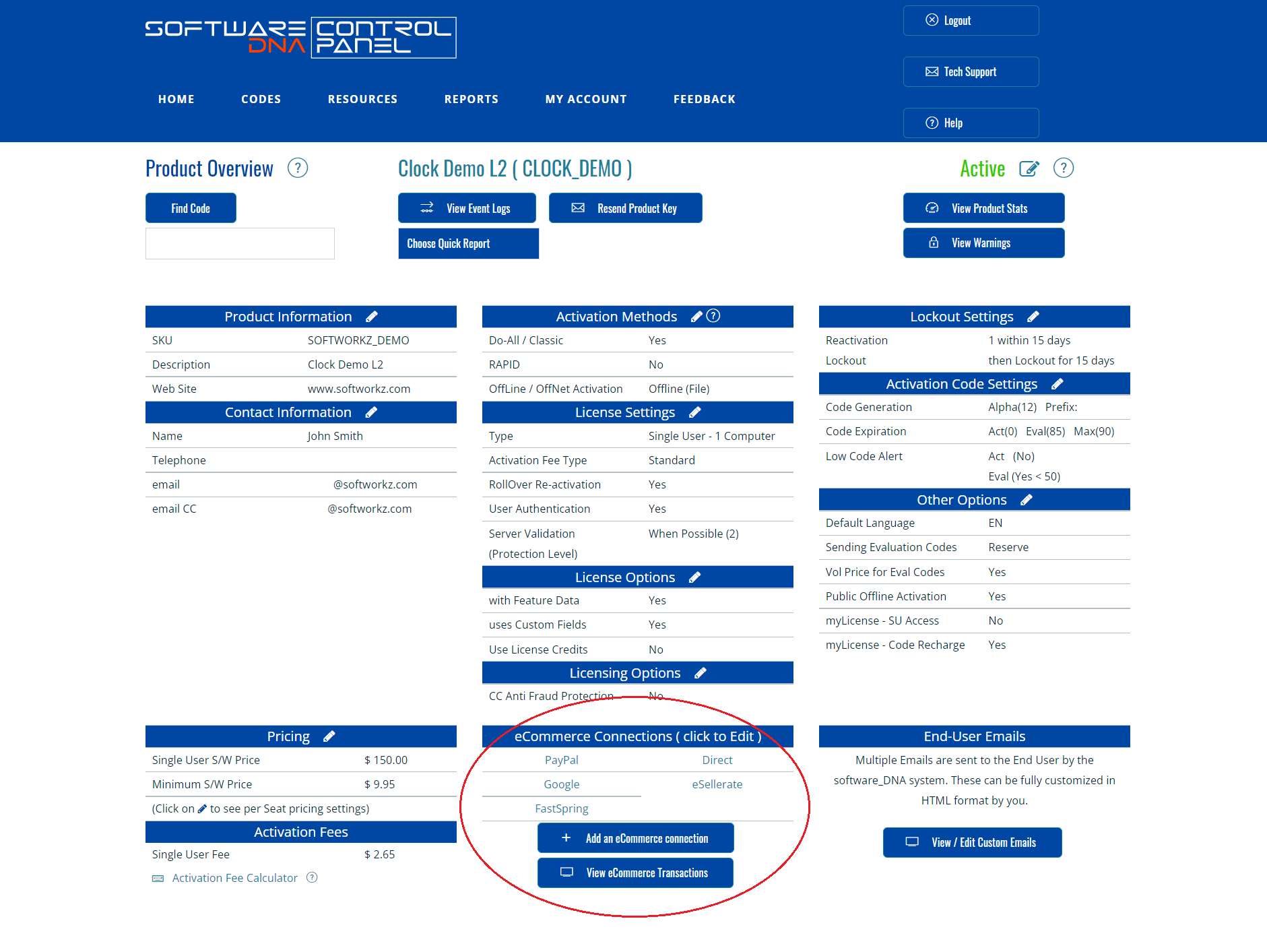
If this is the first time you are setting up for integration with FastSpring, click on + Add an eCommerce Connector
and choose the eCommerce System FastSpring from the scroll down menu.
If the FastSpring integration is already set-up, click on FastSpring to go to the
FastSpring Configuration screen.
In the Connector Configuration screen, configure the following options:
| Confirmation Email |
If you would like to be notified of each FastSpring transaction processed by software_DNA,
select the Receive Transaction Confirmation Email option. software_DNA will send an email
to the Product_Contact person for this product with key information taken from the transaction.
|
| License Fulfillment |
Choose from two License activation code options:
| Immediate - "Just in Time" |
The DNA Server will create a new License Activation Code for this Product, reserve it and
send it to FastSpring. The License Code will be generated using the Code Length and Code Type
specified in the Product configuration.
|
| Reserve |
You will UPLOAD or GENERATE codes. The DNA Server will
reserve the next available License Activation Code for this Product and send it to FastSpring.
You will need to request this option by sending an email to support@softworkz.com.
|
|
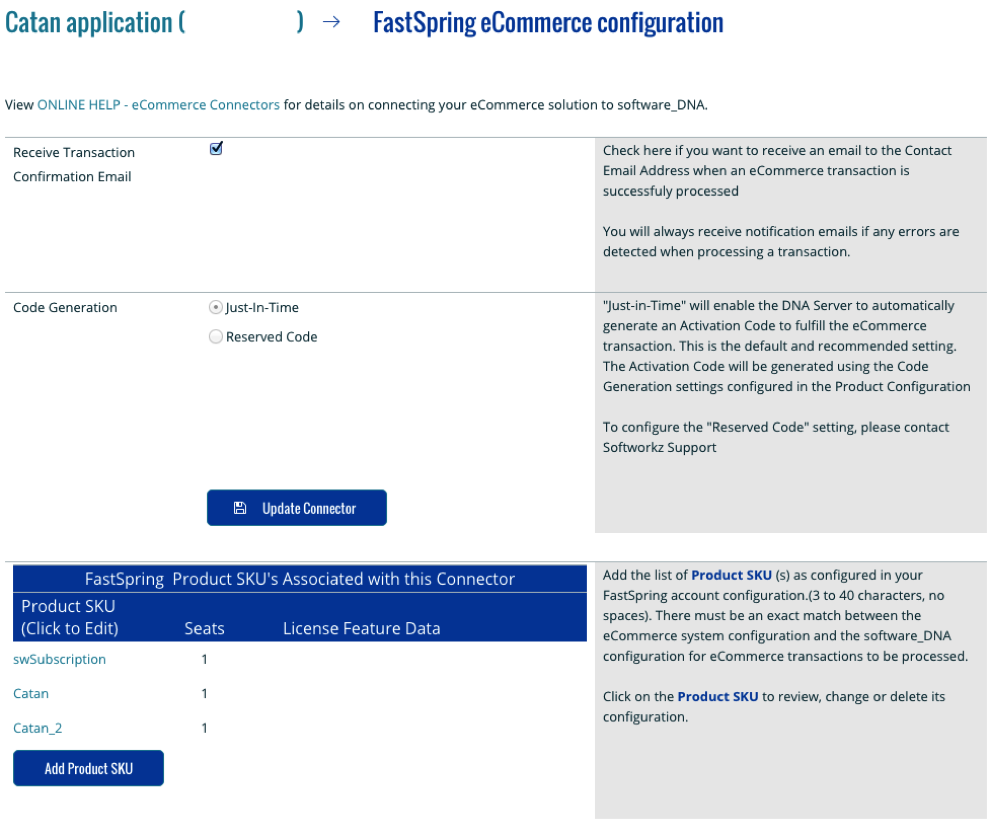
-
Click on Create Connector (or Update Connector if you are modifying an existing configuration) to
save the Connector configuration.
Once created, the Add Product SKU button will appear, and you will need to configure each
FastSpring SKU associated with this DNA Product as shown in the next section.
Adding FastSpring SKU’s to the DNA Connector
For each FastSpring SKU (configured in the FastSpring Product) that will use this DNA Product,
you will add a SKU Configuration as follows:
From the FastSpring Connector Configuration screen, click on ADD Product SKU, or click on
an existing Product SKU, to bring up the SKU Configuration screen:
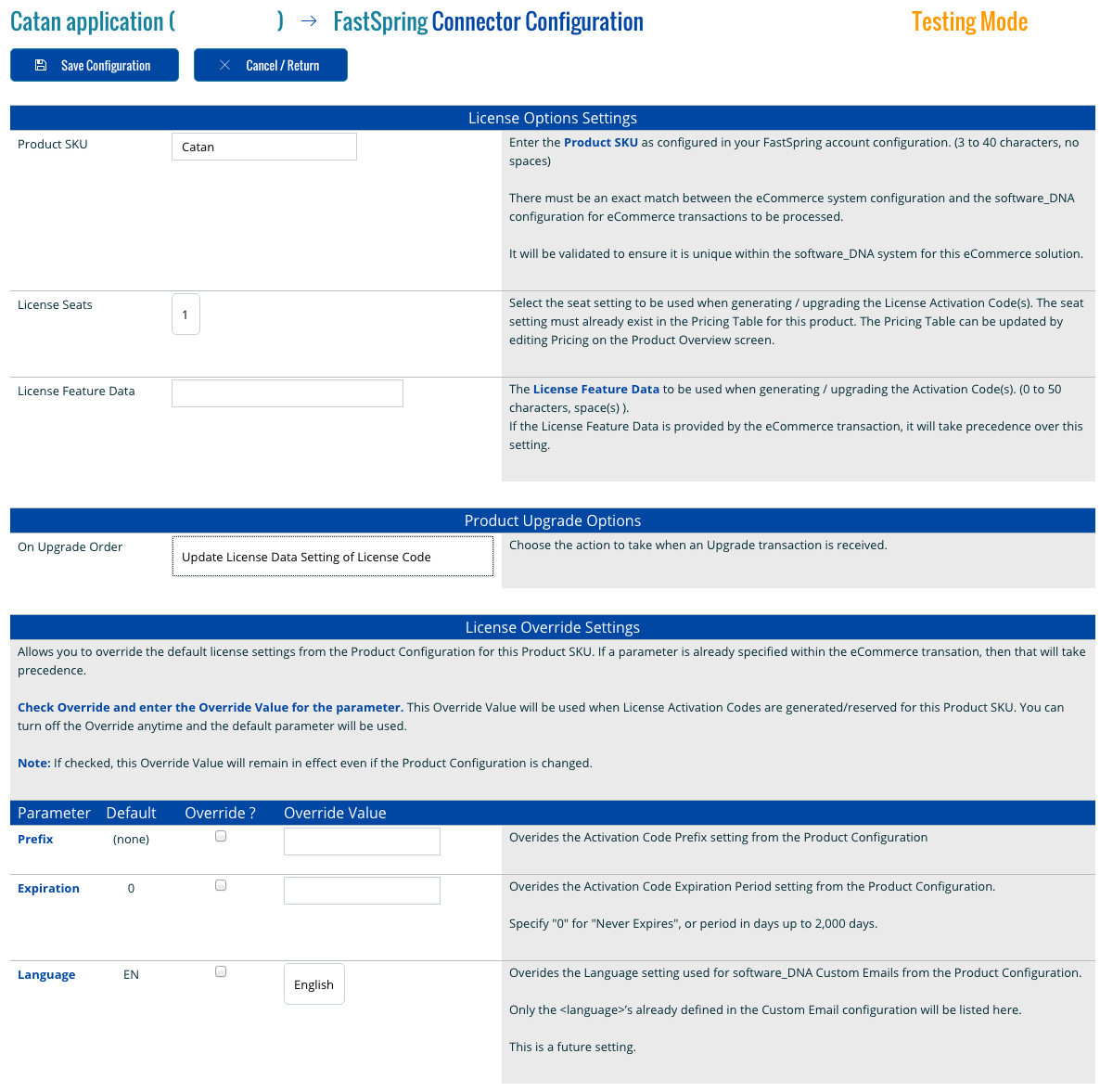
Enter the SKU that you entered in the FastSpring Product configuration
for this product / subscription. This can be different then the software_DNA Product SKU.
You would use different FastSpring SKU’s for the standard product versus an upgrade product in FastSpring,
or for different multi-user seat settings.
Up to 25 FastSpring SKU’s can be configured per DNA Connector
If you have defined multi-user licenses in your Product Configuration, select the <License Seats> that will be used
when generating or upgrading a License Activation Code for this
SKU.
If you use Feature-based licensing, enter the default <license_data>
that will be used when generating or upgrading a License Activation Code for this SKU
(this field will not appear if you have not enabled this option).
Choose which option to use when an UPGRADE Transaction is received for this SKU:
| Update License Data Setting of License Code |
The <license_data> setting of an existing License Code referenced in the FastSpring Transaction
will be updated to the <license_data> setting of this SKU. If a
<license_data> setting is specified in the FastSpring Remote License Generator, then it will
take precedence over this setting. |
| Update Seat Setting of License Code |
The <seat> setting of an existing License Code referenced in the FastSpring Transaction will be
updated to the <seat> setting of this SKU
|
| Update License Data and Seat Setting of License Code |
Both the <license_data> and <seat> settings of an existing License Code
referenced in the FastSpring Transaction will be updated to the <license_data> and
<seat> settings of this SKU
|
If required, you can specify Override settings for this specific FastSpring SKU.
Override settings will be used instead of the Default DNA Product configuration settings when generating the License Code
for this transaction:
- Check the Override Checkbox for the override setting to be used
- The Prefix will override the
<Prefix> setting of the DNA Product
- The Expiration Period will override the setting of the DNA Product
- The Language will override the setting of the DNA Product
Click on SAVE to save this SKU configuration
The UserPurchaseDate, License Activation Code, Buyer Email
and the FastSpring TransactionID are stored and available for viewing in the Code View screen or for
download from the DNA Control Panel under the menu Reports.
You can retrieve the complete transaction information directly from your FastSpring account at any time.
Please consult the FastSpring web site for these options.