Last Modified August 10, 2017
- Home
- eCommerce
- FastSpring Springboard
- Springboard Configuration
Configuration of the Remote License Generator
The software_DNA Connector acts as a Remote License Generator,
which is a Fulfillment action in FastSpring. This Fulfillment
action will retrieve a new License Activation Code from the DNA Servers.
For an existing Product or Subscription defined in FastSpring, follow these steps:
On the Home Page, click on Product and Pages, then click on the Product to be configured
In the Fulfimment Actions section, click on + Add
In the Add Fulfillment Action screen:
- Choose Generate a License
- Select Remote Server Request from the drop-down list
- Click on Next

Enter the Remote URL and settings as follows and click on Create:
| Remote URL |
For URL, please access via your DNA Control Panel account, or Register for a "No-Obligation" account at www.softworkz.com
|
| Method |
HTTP POST |
| POST Encoding |
UTF-8 |
| Output format |
Single-Line License (Quantity Based) |
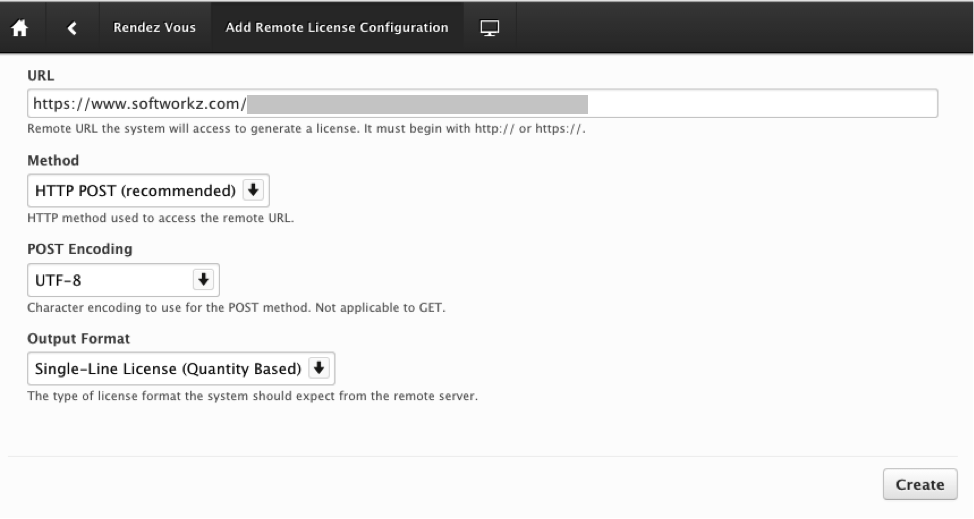
Click on the Parameters tab, and add the following parameters (in the Custom Name x and
Custom Value x fields):
| Custom Name |
Custom Value |
Description |
| ProductID |
<DNA Product ID> |
Enter the software_DNA ProductID for this product
. |
| SKU |
<yourProductSKU> |
This can be any alphanumeric text which will uniquely identify your product in software_DNA. You will need to enter
this information in the DNA Control Panel.
This can be different than the FastSpring Product SKU, or the DNA Product SKU, but must match what you
will enter in the DNA Connector configuration. |
| Period |
<period> (in days) |
FOR SUBSCRIPTION LICENSING ONLY
Specify the subscription period configured in FastSpring for this product. If not specified, will default to 30 days |
| License_Data |
<license_data> |
OPTIONAL
Specify Feature Information for this license that will override settings in the DNA Control Panel
Use 0 to 200 characters, alphanumeric, space(s) and - + _ # / . , @ ( ) % : ; |
| TXN |
LICENSE |
OPTIONAL
Use if this Product is a License Upgrade, and you want <license_data> and/or <seat> to be updated
on an existing code (no code will be issued).
Value must be LICENSE
See License Upgrades for configuration details.
|
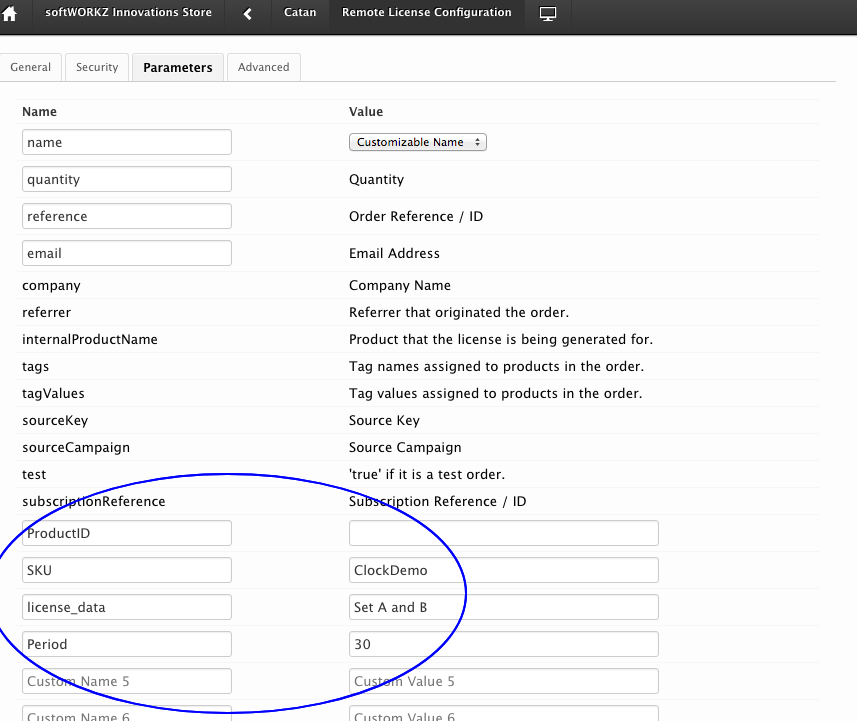
-
Click on Save and the Fulfillment Action will be created for this FastSpring product/subscription.
You can edit or disable the Fulfillment Action at any time.
Note the <YourProductSKU> parameter value as you will need this information to complete the DNA
Connector configuration in the DNA Control Panel.
Configuration of the Order Completed Notification
The Order Completed Notification allows for:
- Completing the setting of the License Activation Code parameters
- Increased pricing flexibility directly from your FastSpring settings, allowing you to change your retail pricing in FastSpring,
add volume discount tables, add special promotions knowing that the software_DNA Activation Fee will be calculated
correctly based on your latest pricing strategy.
- For Subscriptions, this will allow Renewal notifications to be received by software_DNA
To complete the integration, you will need to set-up a Order Completed Notification within FastSpring for each
FastSpring product to be connected to software_DNA as follows:
From the FastSpring Home page, click on Notifications (the radio beacon) in the upper right menu bar
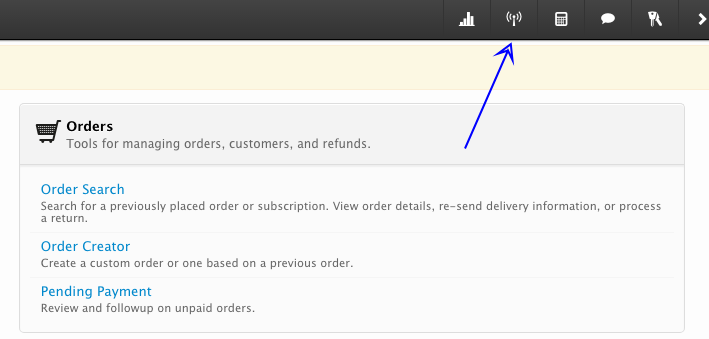
Click on + Add to add a notification, and:
- For Event Type, select Order Completed (one per Product) from the drop-down list
- For Destination, select HTTP URL
- For Live Server URL, enter:
For URL, please access via your DNA Control Panel account, or Register for a "No-Obligation" account at www.softworkz.com
- For Content Type, select Name/Value Parameters
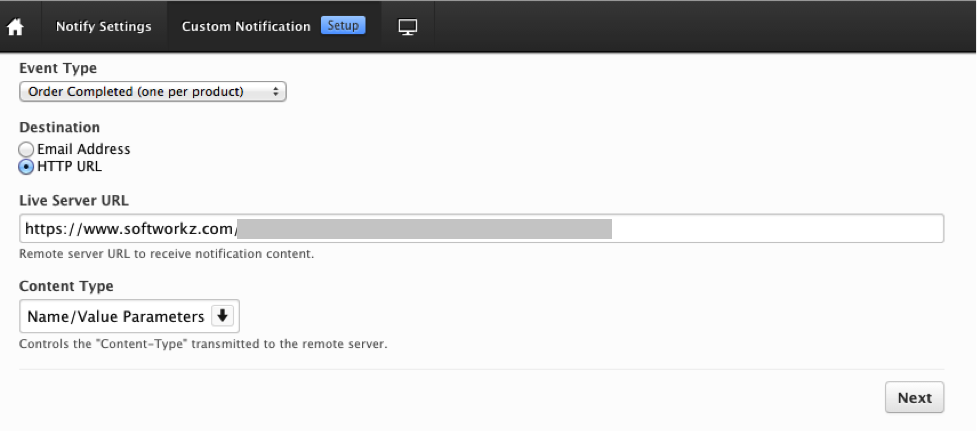
Click on Next
Click on the Conditions tab to target this notification to a given FastSpring product
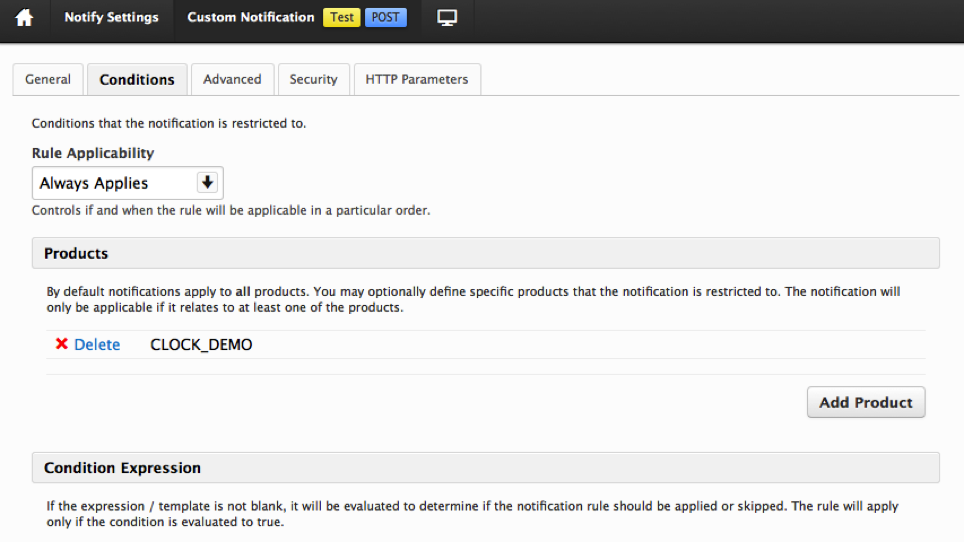
Click on the HTTP Parameters tab and add the following five parameters by
clicking on Add Parameter:
| Name (enter text as shown) |
Value |
Description |
| ProductID |
<DNA Product ID> |
Enter the software_DNA ProductID for this Product
. |
| SKU |
<yourProductSKU> |
This can be any alphanumeric text which will uniquely identify your product in software_DNA. You will need to enter
this information in the DNA Control Panel |
| Price |
#{orderItem.priceTotalUSD} |
Enter the text as is |
| Quantity |
#{orderItem.quantity} |
Enter the text as is |
| subscriptionID |
#{orderItem.subscription.reference} |
Enter the text as is |
| TXN |
LICENSE |
OPTIONAL
Use if this Product is a License Upgrade, and you want <license_data> and/or <seat> to be updated
on an existing code (no code will be issued).
Value must be LICENSE
See License Upgrades for configuration details.
|
Your configuration should look like this:
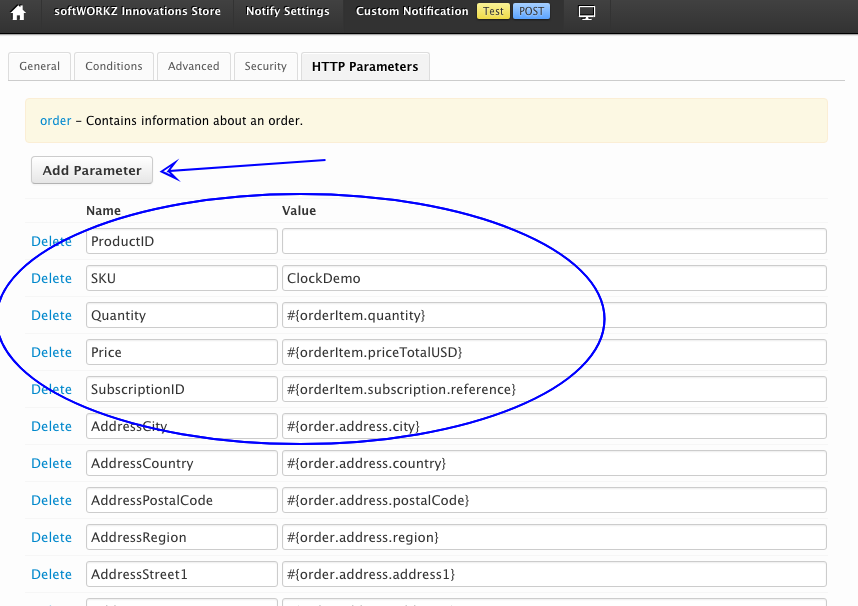
Click on Save
See Testing your Configuration for details on how to test the notification.