Testing with new DNA Products
The best time to do testing of the connector with Origins is when the Product is still in
TESTING MODE in software_DNA.
If the corresponding software_DNA product is in TESTING MODE,
then the Origins Test Order transactions will be completely processed, license activation codes will
be generated/reserved, the license code will be sent to the Buyer Email and confirmation emails will be sent to you from
Origins and from softWORKZ. Check the emails received to ensure all is working. You can also verify that the license codes
have been properly created/updated in the DNA Control Panel.
Remember that when you end TESTING MODE,
all these fictitious codes will be deleted and statistics will be reset for the product.
Testing with Existing ACTIVE DNA Products
If the Product is already in ACTIVE mode in software_DNA, testing of the Origins
connector can also be done.
This is useful if you wish to add the Origins connector to an ACTIVE Product or
because you want to regularly test the Origins connector to ensure all is in working order.
If the Product is ACTIVE, then your Test Order transactions
will be validated but no action will be taken (ex: no license codes will be generated). You will receive emails from Origins
with the Activation Code ORIGINS_TEST_ORDER and an email from softWORKZ confirming
the transaction was successfully received and validated, but not processed.
Testing the Order Process
To test the complete Ordering process:
Browse to your Store Front screen at Origins
For Test Orders, you need to use Test Credit Card numbers. You can find these in your
Origins account under "Setup -> Testing Credit Card Management"
Fill in your Billing Information and click on Process Order.
You will receive notification emails from Origins and softWORKZ indicating success or failure. If
you do not receive emails from softWORKZ, recheck the eCommerce configuration in the
software_DNA Control Panel:
- Check that the URL is correct in the "Sale Event Notification"
- Check that the Origins SKU is correctly added to the DNA RevenueWire Connector configuration.
Testing a Subscription Cancellation
You can test cancelling a Subscription by following these steps:
- Do a Test Order on a Subscription Product.
- Activate the License Activation Code
- In the Origins order confirmation email, click on the "change or cancel your agreement"
link included in the email to log on to your customer account at Origins.
- Click on your Subscription order, and then click on Unsubscribe
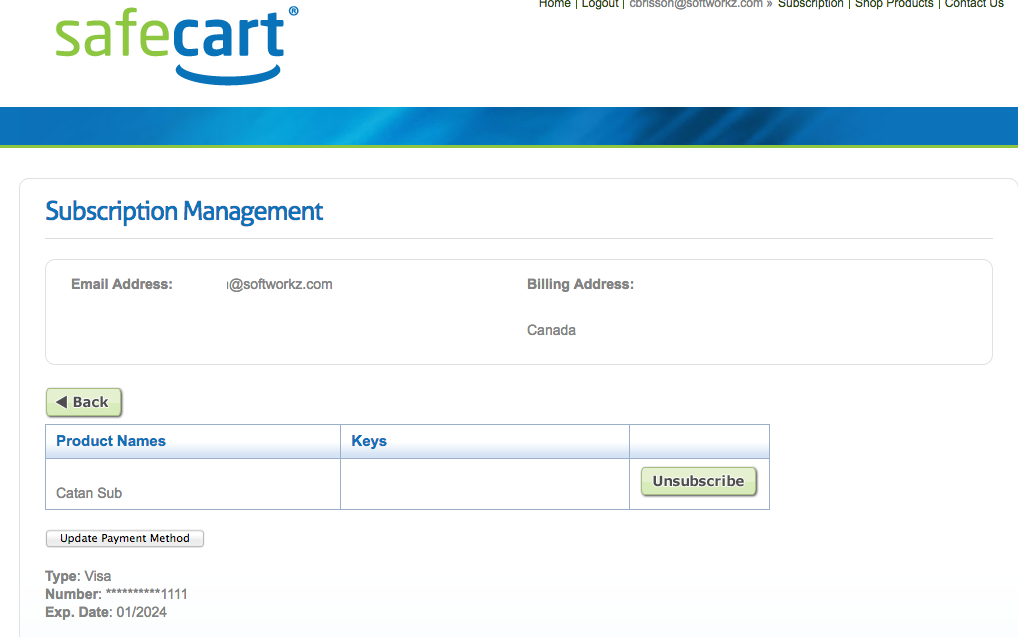
You will receive confirmation emails from Origins as the Buyer, and you will receive notification emails as the
Merchant for the cancellation of the Subscription at the next renewal date.
In software_DNA, upon receipt of the "Profile Cancelled Notifcation", the <Expiry Date> of the License Code
will be set to the "End Subscription Date" and the License will expire on that date.
If the License Code has not been activated when the cancellation notification is received, then the <Expiry Period> of the
License will be set to the Subscription Period. When the License Activation Code is activated, the <Expiry Date> will be set
to the Activation Date plus the Subscription period.
You will receive notification emails from Origins and softWORKZ indicating success or failure. If you do not
receive emails from softWORKZ, recheck the "Recurring Cancelled Notification" configuration
in Origins and the Connector configuration in the software_DNA Control Panel.: