Last Modified September 21, 2022
- Home
- eCommerce
- SendOwl
- Testing the Connector
Testing with new DNA Products
The best time to do testing of the connector with SendOwl is when the Product is still in
TESTING MODE in software_DNA.
If the corresponding software_DNA product is in TESTING MODE,
then the SendOwl Test Order transactions will be completely processed, license activation codes will
be generated/reserved, the license code will be sent to the Buyer Email and confirmation emails will be sent to you from
SendOwl and from softWORKZ. Check the emails received to ensure all is working. You can also verify that the license codes
have been properly created/updated in the DNA Control Panel.
Remember that when you end TESTING MODE,
all these fictitious codes will be deleted and statistics will be reset for the product.
Testing with Existing ACTIVE DNA Products
If the Product is already in ACTIVE mode in software_DNA, testing of the SendOwl
connector can also be done.
This is useful if you wish to add the SendOwl connector to an ACTIVE Product or
because you want to regularly test the SendOwl Connector to ensure all is in working order.
If the Product is ACTIVE, then your Test Order transactions
will be validated but no action will be taken (ex: no license codes will be generated). You will receive emails from SendOwl
with the Activation Code SENDOWL_TEST_ORDER and an email from softWORKZ confirming
the transaction was successfully received and validated, but not processed.
Testing the Order Process
To test the complete Ordering process:
Browse directly to the Product configuration screen in SendOwl
For Test Orders, you need to add the following code to the end of the URL:
&g=1
Click on Issue free order.
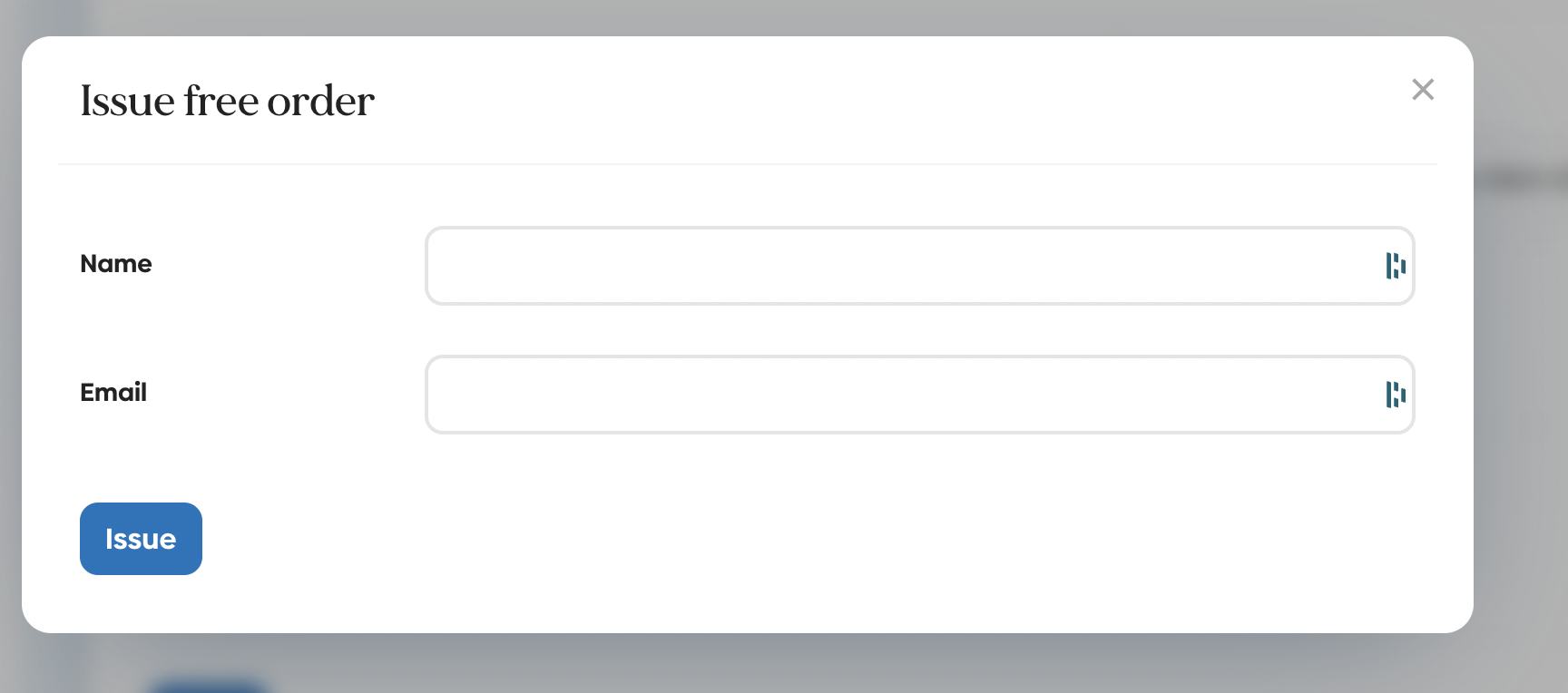
Enter your name and email, and click on Issue
You will receive notification emails from SendOwl and softWORKZ indicating success or failure. If
you do not receive emails from softWORKZ, recheck the eCommerce configuration in the
software_DNA Control Panel:
- Check that the URL is correct in the "Sale Event Notification"
- Check that the SendOwl Product ID is correctly added to the DNA SendOwl Connector configuration.
NOTE: once you have finished testing, remember to remove the Test Order flag &g=1 from the URL