In normal operation using DNA eCommerce Connectors to automate your License
fulfillment process, you should not need to manually generate License Codes.
software_DNA can be
set-up to automatically create License Codes on demand, both Activation and Evaluation License codes, using
the "Just-in-Time" (JIT) setting for code generation. This is configurable for each Product in the Product View
screen, as well as for each eCommerce Connector for the Product.
See eCommerce Connectors
In some situations, once you have created a DNA Product, you may want to add License Codes manually
for this Product using one of the following methods:
| Using the Code Generator |
You can request the DNA Server to create
a group of License Codes for a Product. See below for details
|
| Upload License Codes |
You can generate your own License Codes
offline and then upload them via the DNA Control Panel.
In this scenario, you must distribute one Activation or Evaluation License Code to the buyer, by email
or bundled with a shipped CD, when the Software is purchased. If an e-commerce system is used,
the Activation Codes must also be uploaded to the e-commerce system which will send out an
email with an Activation Code to the buyer.
You would use this option if you want to have a
specific format for your codes, instead of the random codes generated by software_DNA. Random codes
are preferred as they are not subject to any keygen approaches.
See Uploading License Codes
for additional information
|
Using the Code Generator
Example of some situations where you may want to add License Codes manually
for a Product:
| During Testing Mode |
To create some License codes for testing purposes.
Note that if during Testing Mode you set-up eCommerce connections, you can issue Test Orders and
License Codes will be created automatically. Also, if you use the Evaluate Now
or Registration methods for Evaluation Codes
during testing, Evaluation License Codes will also be automatically created. (Assuming you have the JIT
option enabled in both cases)
|
| Issuing Free / Promotional Licenses |
You may want to issue free License codes to
Reviewers of your product, or testers of your product without them having to purchase the software via
your eCommerce solution. You can create some License codes and manually distribute them to these users
|
| Special Licenses |
In some instances, you may want to issue a set of Licenses with
different settings then your general License Codes (for example, an expiry of 180 days versus your standard
365 days). You would create them using the Code Generator and distribute them manually. Your eCommerce
connections would not use these License Codes as long as the eCommerce connections are set-up with the
JIT option.
|
Options when generating License Codes
When requesting generation of License Codes, you can use the default settings of the DNA Product, or
change them for this code generation request. If all your eCommerce connections use the JIT option, then
these special codes will not come into conflict with the License codes distributed following eCommerce transactions.
If you have any questions on generating codes with different settings, please contact our Tech Support Team
Options include:
| Quantity of License codes |
You can generate up to 2,000 License Codes
per request, either for Activation or Evaluation Licenses.
Note that in TESTING MODE,
the quantity that you can generate per request is fixed at 10 Codes, and your
total License Codes can not exceed 50 Activation Codes and 50 Evaluation Codes
|
| Code Format |
Choose numeric or alphanumeric and the number fo digits
12, 16, 20 to use for the License Codes. The longer alphanumeric are recommended
|
| Expiry Period |
To set the expiry period of the License Codes for this request |
| Seats |
For multi-user codes. The seat settings already defined in the Product
Configuration will be available in the dropdown menu
|
| Prefix |
Set the Prefix for this code generation request. This will override the default PREFIX in the
Product Configuration.
|
| License Data |
Set the <license_data> field for this code generation request (used with Feature-based Licensing).
|
Status of License Code Generation Requests
License Code Generation Request are queued for processing by the software_DNA Code Generator. You
can see the current status of your Requests and delete a request if no longer needed from the Code
Generator Screen. If an error occured during processing, the error will be indicated.
The Code Generator should process your Requests within 20 minutes depending on the processing
loads on our servers. Once sucessfully processed, the License Codes will
be available for this Product, can be viewed in the Code View Screen, reserved, distributed to users, etc...
Completed Requests are shown in the Code Generation screen and can be downloaded as a ".txt" file
which contains all the License Codes generated as part of that Request.
Removing License Codes
In general, License codes are never deleted from the database. If you want to disable a License Code, use the
"Revoke License" option for that code from the Code View screen.
There are circumstances where License Codes are deleted:
- At the end of TESTING MODE when you have completed your
testing of the implementation of software_DNA, and you are ready to launch your product.
When you change the State of the Product in the Product View Screen from
TESTING MODE to ACTIVE,
all of the codes for this product will be deleted and all the statistics
will be reset. The Configuration Settings will remain intact.
- Unused Evaluation Codes can begin to accumulate over time.
This happens when users download your
software, request an Evaluation License Code, but for some reason, never activate the software. You can
clean out old and unused Evaluation Codes via the Codes -> Bulk Delete menu selection
Generating and Managing Test Codes
Test Codes are regular License Codes that expire in 15 days, are free for developers, and
used to perform regular testing of the overall activation process. They can be used while your product is in
ACTIVE or Testing Mode.
An advantage of Test License Codes is that they can be reset from the
Control Panel so that you can retest the initial activation process as if it was a new License Activation Code.
While in Testing Mode, you can also use regular License Activation
or Evaluation Codes, which are all free of charge
Creating a Test Code
In the DNA Control Panel, choose Codes -> Test Codes to reach the Test Code Generator.
Choose a DNA Product from the drop-down menu, enter the test code and other settings and click on
Create Test Code.
NOTE: choose a test code that is not easily guessed as it is a valid activation code for your product.
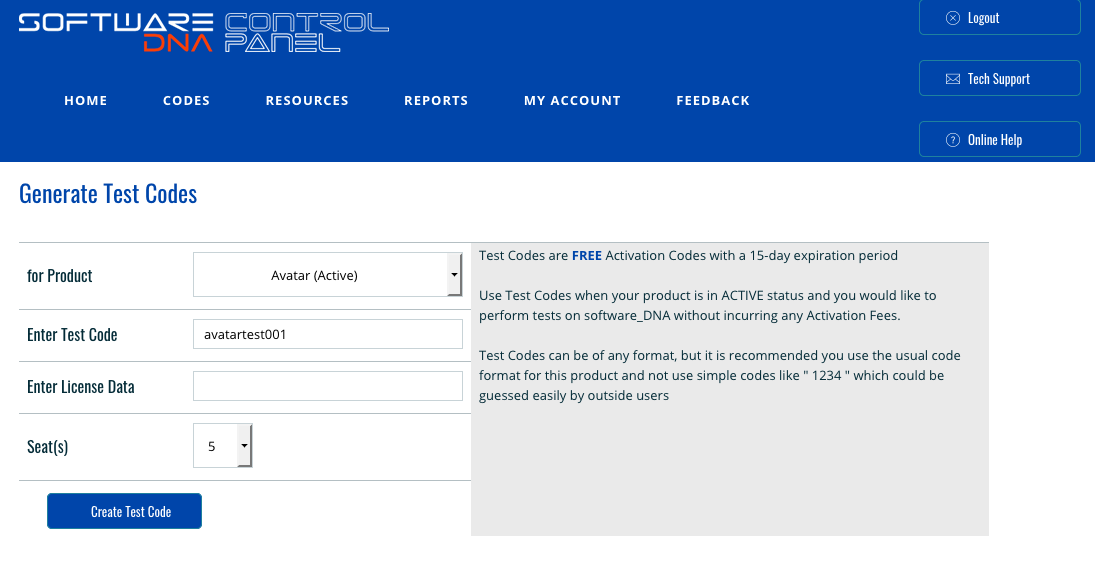
Resetting or Deleting a Test Code
In the DNA Control Panel, choose Codes -> Test Codes to see all the Test Codes currently defined for your
DNA Products, and:
- click on to reset the Test Code and make it available. All statistics will also be reset.
- click on to delete the Test Code
