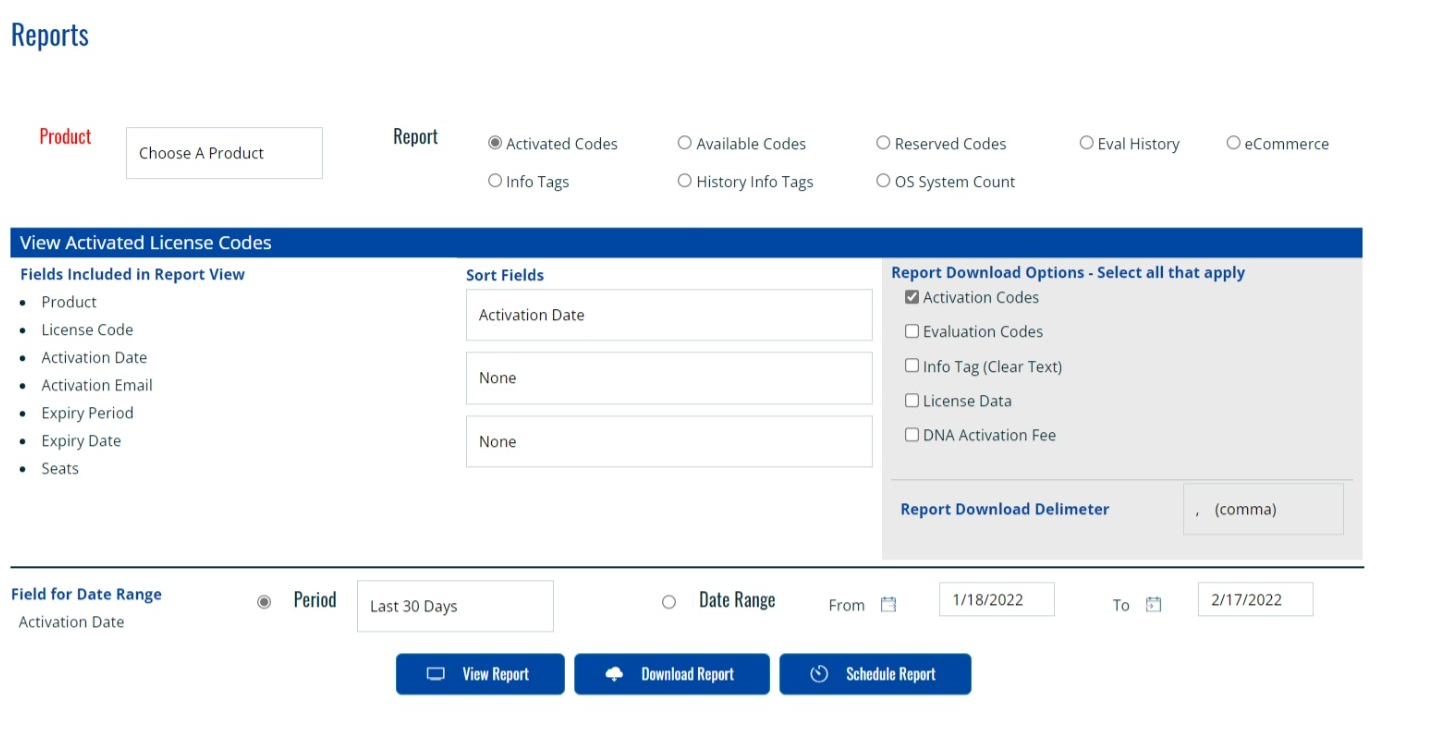Last Modified February 14, 2022
- Home
- Overviews
- Getting Started
- Reports Generator
The DNA Control Panel provides extensive reporting capabilities with the abilty to SORT, FILTER, VIEW,
DOWNLOAD and SCHEDULE (future) reports :
- Pre-Defined Reports - a set of pre-defined popular reports for your
convenience. They currently include:
- Activated Codes
- Available Codes
- Evaluation History
- Info Tags
- History Info Tags
- eCommerce Transactions
- OS System Count
- Custom Reports - allowing you to more precisely define the information
and options you would like from your reports
Options offered for Reports:
| Viewing the Report |
Displays the results of the report for a maximum of
300 records. Use the Date Period filters to remain within this maximum limit.
|
| Downloading the Report |
Downloads the report in a ".txt" or ".csv" file
with fields delimited by a
configurable "Delimeter" (typically a comma to create a CSV file for Excel post-processing). A maximum of
1,000 records can be downloaded in one report. Use the Date Period filters to remain within this
maximum limit.
|
| Sort Fields |
up to three Sort fields can be selected for the report
|
| Date Period |
either a fixed period or selectable FROM and TO dates can be
used. The Date Period will be used to filter one of the key date fields of the report
|
| Download Delimeter |
the delimiter to use between fields of a record -
typically a comma to create a CSV file for post-processing in Excel
|
| Download Report Options |
depending on the report, options to download
additional information fields are available
|
Reports Generator screenshot (DNA Control Panel)