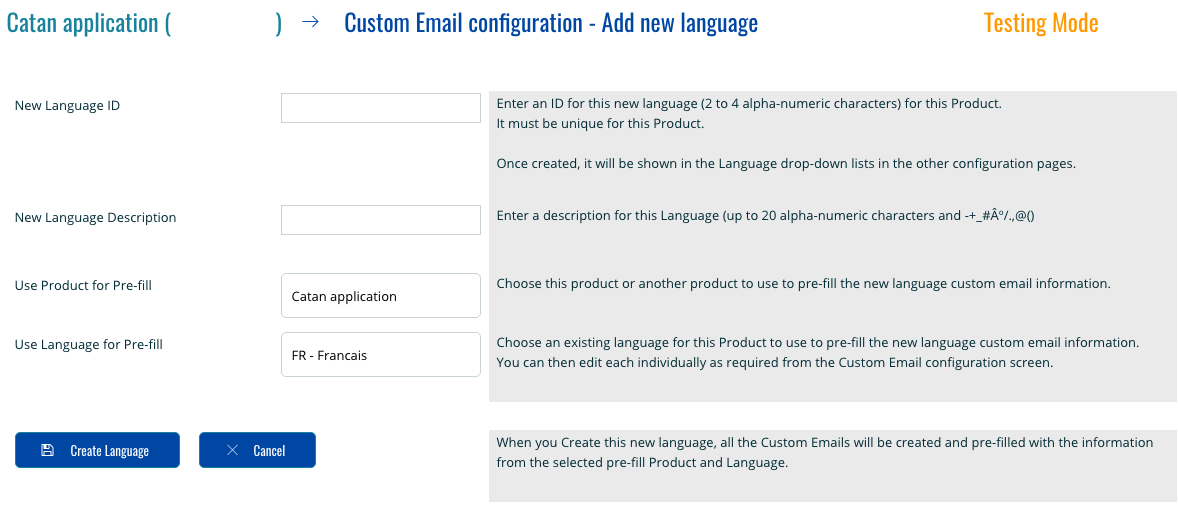Last Modified September 10, 2017
- Home
- Overviews
- How To ...
- Add a Language
software_DNA will automatically send out emails to your users as a result of different events, such as
a License List request from the User
(i.e. a Custom Email)
Each License Activation Code can be assigned a different language when it is initially generated, either
via an eCommerce transaction, or when generating codes using the DNA Code Generator.
All Custom Emails sent to the User will use this <Language> setting when sending the email.
The setting can be updated anytime from the DNA Control Panel when viewing the License Activation
Code configuration.
More information on Custom Emails
Default Language Setting in the Product Configuration
When creating a new DNA Product, the <Language> setting will default to
"EN" (English)
and all License Activation Codes created would pick up this default setting.
All Custom Emails will be pre-filled with generic english versions which you can view and edit from the
Product Configuration screen.
If you have defined other languages for your Product, you will be able to select one of them as the
default Language for that DNA Product.
Languages and eCommerce Connector configurations
For a completely automated License Delivery and Fulfillment process, you can configure the
eCommerce Connectors to override the default Language setting for the Product for a given SKU
received from the eCommerce solution.
This allows you to offer different SKU's for different languages, and have the Custom Emails generated
by software_DNA issued with that language. In the eCommerce Connector configuration, you could also
add the Language information to the <license_data> field such that your Application can also
be aware of the User’s preferred language.
Adding a new Language for your DNA Product
You can define new languages for a given DNA Product as required. You will need to specify a
language <Name> that is unique for your Product, and provide the email text for each of the
Custom Emails that you want in this new language.
When creating a new language, you can have all the Custom Emails pre-filled with an existing set of
Custom Emails either from this DNA Product, or one of your other DNA Products.
Once you have created a new language, it will be available in drop-down lists throughout the
Control Panel including in the Code Generator screens and the eCommerce Connector
configuration screens.
To add a new language for a given Product:
- View the Product Configuration screen
- Click on View Custom Emails
- Click on Add New Language
- Follow the instructions on the Add New Language page