Last Modified February 15, 2022
- Home
- Overviews
- Process Overview
- Offline Activation
Offline and OffNet Activation
software_DNA offers two different processes for activating your Application on computers not connected to the Internet.
Make sure to read both the Offline and OffNet Activation articles before deciding on which process to use as the DNA Product
configuration and implementation are substantially different.
| Offline Activation - File based |
Recommended for Products where a few Users are not connnected to the Internet
- User’s computers are generally connected to the Internet for Activation of the Application
- Users not connected to the Internet, have access to a computer with an Internet connection
- Users can copy small encrypted files to and from the non-connected computer and a connected computer using a
USB key
The Offline Activation process involves exchanging small encrypted license files to and from the non-connected computer and
retrieving a final CDM License File from a web-based portal.
|
| OffNet Activation - Key Based |
Recommended for Products where Users do not or cannot have access to the Internet
- Users are in a restricted environment and computers cannot access the internet at any time for activation of the
Application
- Users do not have access to another computer with an internet connection
- Users cannot copy small encrypted files to and from their computers
The OffNet Activation process involves exchanging small encrypted keys (10-20 characters) in order to complete
the Activation process. The exchange of keys can be done verbally between you and the User, via SMS,
or via a web-based portal on your website.
The OffNet Activation process is designed for "closed" or "restricted" environments where access to the
internet is not allowed or possible. Consideration should be given to defining two distincts Products in software_DNA, for example:
- a Product for Users who generally have access to the internet, and, on occasion, can use the Offline (File) Activation process
- a Product for Users who cannot access the internet at all and would use the OffNet (Key) Activation process
|
Offline Activation Overview
The Offline Activation Process allows users to activate the software even if their computer is not connected
to the Internet, although an Internet connection from another computer will be required to create and receive
a License file (the "CDM") for the unconnected computer.
Typically, Offline Activation is required for secure
organisations, or enterprises with strict connectivity policies
The process includes the following steps:
Creation of a pre-License file on the unconnected computer (the ".LIC" file) - see below for details
Transfer of the ".LIC" file to a connected computer (usually with a USB stick)
From the connected computer, creating the License file (".CDM") using the softWORKZ Offline
Activation web-based Portal at
www.softworkz.com/offline
Transfer of the ".CDM" file back to the unconnected computer
Copying the ".CDM" file in the correct location on the unconnected computer. A recommended approach
is to include in your Application, a "Install License File" capability which would select the
".CDM" License file
and copy it to the correct directory for the user.
The software can now be run on the unconnected computer
Creating the pre-License file (".LIC")
The ".LIC" file contains key information required to create the ".CDM" license file
(i.e. the unconnected computer’s
<MachineID> and the Activation Code.
To allow the user to create the ".LIC" file on the unconnected computer, you will need to have a menu
selection or button in your software application.
When selected, your application should:
- check that the CDM directory exists. If not, create it (not required for Version 6 of the DNA Library)
- call the
Offline Activation API call to create the ".LIC" file on the unconnected computer.
For Windows OS, and if you are using the DO-ALL DNA_ProtectionOK API Call,
the DNA Client will automatically detect that there is no
Internet Connection and will generate the pre-license ".LIC" file when the user clicks on Activate on the
generic Activation dialog.
Offline Activation Portal
The web-based Offline Activation Portal will allow you to or your Users to complete an Offline Activation. It can be accessed:
- by you, from the DNA Control Panel, via the Codes -> Offline Activation menu item
- by your Users directly at
www.softworkz.com/offline
NOTE
To enable your users to access the Offline Activation portal, you must
enable this option in your product configuration and the product must be configured with
User Authentication.
Softworkz branded Offline Activation Portal
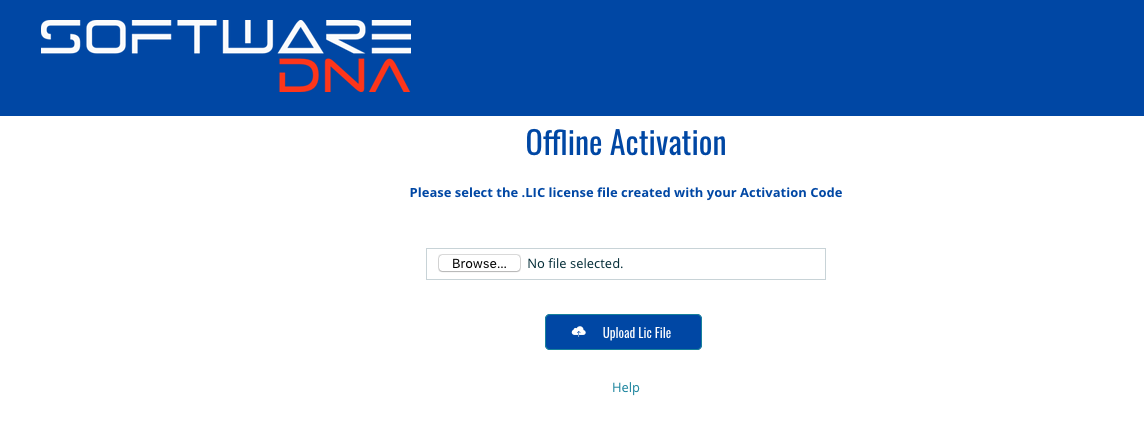
Embedding the Offline Activation Portal
You would use the following URL to access our portal page without the softWORKZ branding:
//www.softworkz.com/offline/offline.aspx?m=g
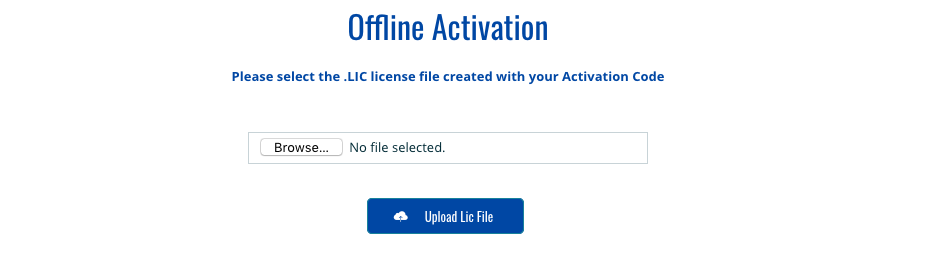
Offline Activation issue resolution
The most common issues with the Offline Activation process is not finding the LIC file.
Ensure the following:
The user is looking in the directory where the CDM license
file is stored - this will be as per the CDMPathName set by your application, or if not used, the
directory where the application EXE is stored.
When using the Do-All for Windows OS, the user has entered the Activation Code and clicked on
Activate before looking for the LIC file.
When using the Do-All for Windows OS, the user can force
the creation of the LIC file by double-clicking on the keys icon after he has entered the
Activation Code in the Activation dialog. A message will confirm the
creation of the LIC file.
If the operating system is older than Windows 95 SP2, then it may be a WINSOCK library conflict.
Disabling the use of IE Settings may solve the problem.
See
Help with Proxy Settings
for details.